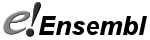Back to: ← Installing the code components
Installing the Ensembl, BioPerl, and BioMart modules
If you review the Site Structure part of this document, you will recall that the site is based around a single server-root directory. The Ensembl, BioPerl and BioMart modules are all installed into this directory. Choose a suitable location, and create your server-root directory. For the purposes of illustration, we will use /usr/local/ensembl. When following these instructions, replace /usr/local/ensembl with your chosen server-root.
- Go to the server-root directory:
cd /usr/local/ensembl - Install the Ensembl modules
- Log into the Sanger CVS server (using a password of "CVSUSER"):
$ cvs -d :pserver:cvsuser@cvs.sanger.ac.uk:/cvsroot/ensembl login Logging in to :pserver:cvsuser@cvs.sanger.ac.uk:2401/cvsroot/ensembl CVS password: CVSUSER
- To check out the most recent stable version of the ensembl API and web code from CVS (i.e. to download the code from the Sanger CVS server onto your local machine) you need to use the latest branch of the code. Please note the code on the CVS HEAD is under development and unstable. Use the following command making sure you use the code that matches your databases:
$ cvs -d :pserver:cvsuser@cvs.sanger.ac.uk:/cvsroot/ensembl co -r branch-ensembl-54 ensembl-api ensembl-website
A listing of your server-root should now look something like:
apache2/
conf/
ensembl/ensembl-compara/
ensembl-draw/
ensembl-external/ensembl-funcgen/
ensembl-variation/
htdocs/
modules/
perl/
public-plugins/utils/ N.B. You can also view the Ensembl CVS repository in your web browser.
- Log into the Sanger CVS server (using a password of "CVSUSER"):
- Install the BioMart modules (BioMart 0.6)
If you haven't already done so, log into the Sanger CVS server as per the instructions above.
Check the BioMart code out of CVS (downloads the code from the Sanger CVS server onto your local machine):
$ cvs -d :pserver:cvsuser@cvs.sanger.ac.uk:/cvsroot/biomart co -r release-0_6 biomart-perl
More information on tweaking and configuring BioMart to work within the Ensembl website is available; for general instructions on installing biomart (including creating the cached configuration file and templates) see the biomart website.
- Install the BioPerl modules (BioPerl 1.2.3)
Important note: you must install version 1.2.3, not a more recent version. Starting with 1.2.4, major changes were made to the BioPerl API which have made it incompatible with Ensembl
- Log into the BioPerl CVS server (using a password of: cvs):
cvs -d :pserver:cvs@cvs.open-bio.org:/home/repository/bioperl login
- Check-out the BioPerl code:
cvs -d :pserver:cvs@cvs.open-bio.org:/home/repository/bioperl \ co -r bioperl-release-1-2-3 bioperl-live
A listing of your server-root should now look something like:
apache2/
bioperl-live/
biomart-perl/conf/
ensembl/
ensembl-compara/ensembl-draw/
ensembl-external/
ensembl-variation/htdocs/
modules/
perl/public-plugins/
utils/ - Log into the BioPerl CVS server (using a password of: cvs):
You should now have all the Ensembl website code and data installed and ready to configure.
Back to: ← Installing the code components